Draw Polygon
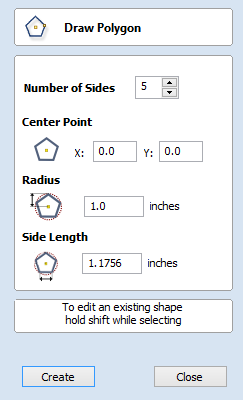
Polygons (e.g. Triangles, Pentagons, Hexagons etc.) can be created interactively with the cursor and Quick Keys or by entering the number of sides, exact coordinates and radius using typed input.
Interactive Creation
The quickest and easiest way to draw a polygon is by using the mouse in the 2D View.
- Click and hold the left mouse button to indicate the center point.
- Drag the mouse while holding down the left mouse to required radius.
- Release the left mouse button to complete the shape.
Note
Holding ALT and dragging creates a polygon from the middle point.
Quick Keys
Instead of releasing the left mouse button when you have dragged your shape to the required size, you can also type exact values during the dragging process and set properties precisely.
- Left-click and drag out your shape in the 2D View.
- With the left mouse button still pressed, enter a quick key sequence detailed below.
- Release the left mouse button.
Default
By default, entering a single values will be used to set the radius of your polygon. While you are dragging out the polygon, type Radius Value Enter to create a polygon with the precisely specified radius.
Example
- 2 . 5 Enter - Creates a polygon with a radius of 2.5. All other settings as per the form
Specifying Further Properties
By using specific letter keys after your value, you can also indicate precisely which property it relates to.
- Value D - Creates a polygon with the diameter specified, with all other properties as per the form.
- Value S Value R - Create a polygon with the specified number of sides (S) and the outer radius (R)
- Value S Value D - Creates a polygon with the specified number of sides (S) and the outer diameter (D)
Examples
- 1 R - Outer radius 1, number of sides as per form
- 1 D - Outer diameter 1, number of sides as per form
- 8 S 1 R - An 8 sided polygon with outer radius R of 1
- 6 S 2 . 5 D - A 6 sided polyon with an outer diameter of 2.5
Exact Size
Polygons can also be drawn by entering the required XY origin , selecting either Radius or Diameter and entering the required size.
Click to update the circle
Editing Existing Polygons
To edit an existing polygon select the polygon, edit the parameters and click to update the circle.